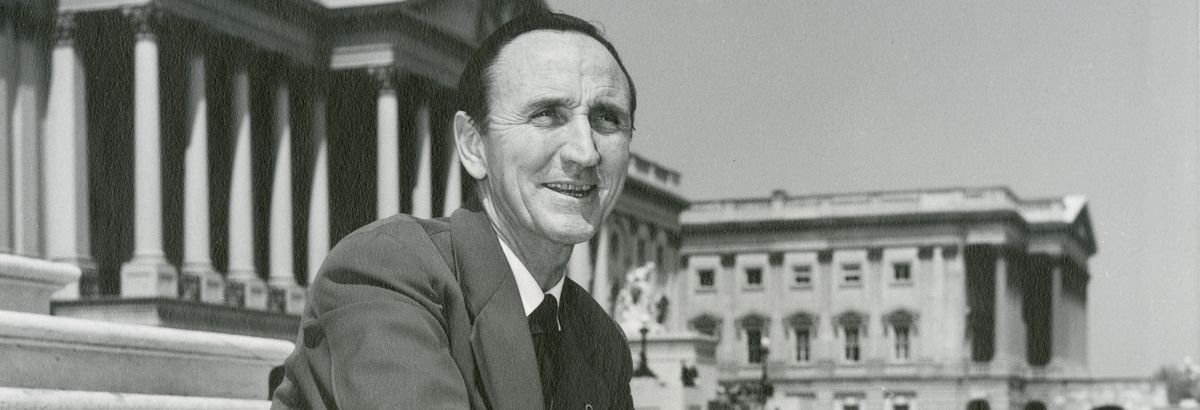TEAMS Town Hall FAQ:
We are pleased to offer a virtual participation option via Microsoft Teams. Although we do our best to ensure that our virtual community has seamless access to our live events, we understand that tech issues happen! Below, we’ve included a troubleshooting guide for common dialogue tech issues.
If you have a question that is not addressed below, or if the solutions below do not work for you, please contact assistant communications manager Matthew Spahr at matthew.spahr@mso.umt.edu for further assistance. A member of the Mansfield staff will be online for the duration of the dialogue and can assist with virtual troubleshooting via email.
Registration
-
Issue: “I did not receive my registration confirmation”
- Check your junk mail and spam folders
- Make sure you double check the spelling of your email when registering for the event to ensure it is sent to the proper address.
- If you are still having issues, email Matthew Spahr at matthew.spahr@mso.umt.edu to verify that you are on the list. If you are not on the list, he will add you.
-
Issue: “I registered for the event but I did not receive the view link”
- If it is more than two hours before the event: you will not receive a livestream link until two hours before the event. As long as you received the initial confirmation email, you are good to go!
- If it is less than two hours before the event: If you have not received an email with the join link, first check that it didn’t end up in a spam folder or junk folder.
- If you are still having troubles, the link can be found on the Dialogue page.
Access and Link Issues
-
Issue: The link will not work in browser -
- Make sure you are using either Google Chrome or Microsoft Edge, both of which are supported browsers, when accessing the Town Hall link. Attendees cannot join with Safari or Firefox.
-
Question: “Will I need to install new program to access webinar?”
- When using browser (Chrome or Edge), the link can be copied and pasted into these browsers and the town hall can be accessed without the need for a Microsoft account. When accessing the link from a phone or tablet, the link will direct a user to download and use the Teams App, but you may view the webinar as a guest without the need of a Microsoft account.
-
Question: “Do I need to download the Microsoft Teams app to access the webinar from my phone or iPad?”
- Users opening the webinar link on a mobile device (including iPad) are often rerouted to have user either download the Microsoft Teams app or open the app to use. For mobile devices, you will have to download the app. Users do not have to make a Microsoft Teams account as they can join as guests. If you are unable to download the app, use a desktop computer or laptop with one of the supported browsers as this is the best way to access the virtual Dialogue.
How To’s in meeting
-
- First, select Q&A at the top of your Teams window (There is a little text bubble icon accompanying the text).
- When asking a question, type in the “Ask a Question” text box at the top of the Q&A window.
- Once you submit your question, our moderators will receive the question and review before posting.